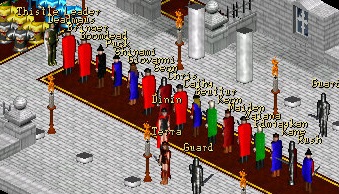The idiots guide to sending a snapshot to Admin via a PM on the forum. Written by an anonymous staffer 
While in game Pressing Shift+PrtScrn will copy all of your monitors image to clipboard. (Pressing Alt+PrtScrn wil copy active Window to clipboard)
Press Alt+Tab to Minimize Aranock
Open Start -> Run and type in mspaint (Adapt for different OSes) Can also be found under Start->All Programs -> Accesories
Once Paint is open, Select edit -> paste (Or press Ctrl+ v). This should paste the Screen shot into Paint.
Select File -> Save as -> and save the image somewhere. (preferred format is Jpeg but 24 bit BMP will work fine as well
Next open up the Aranock Forum and select MP (Message Portal)
Select new
Select Find a Username
Enter in a few letters of name followed by *
Select search
Find approriate name from drop down list and press select.
This opens up PM.
Select [Host an Image] icon
Select Resize image = No from drop down
Browse for your image.
Select Open
Select Host it
Copy the middle link
Press to close window
Right click (Or Ctrl+v) in the message body the link you just copied
Press Send